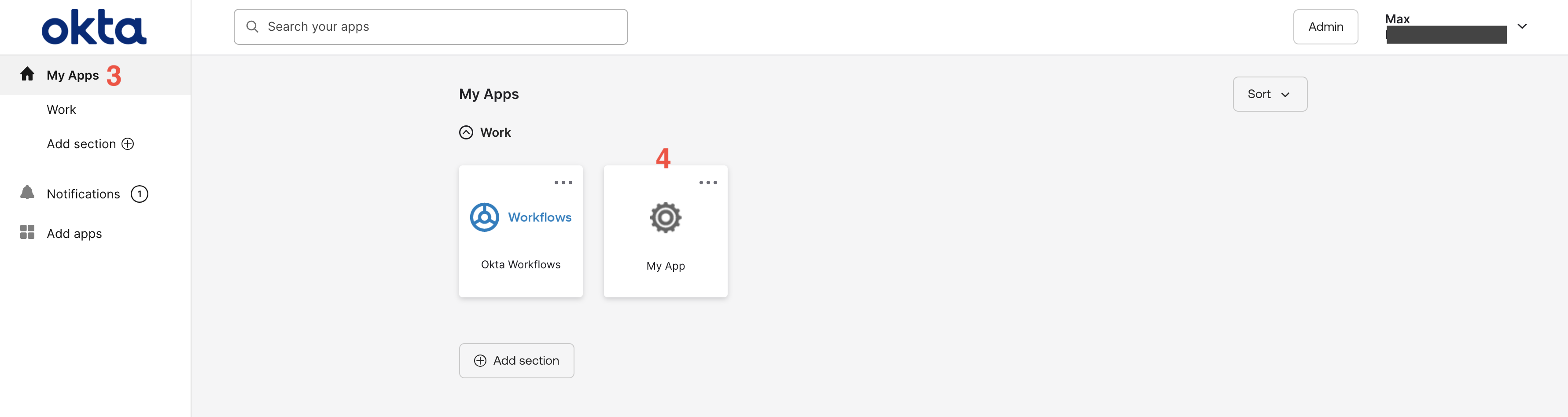Hanko Okta SAML Integration Guide:About Hanko:Hanko is a modern open source authentication solution and the fastest way you integrate passkeys, 2FA, SSO, and more—with full control over your data. Move between self-hosted and Hanko Cloud anytime. No lock-in. Just Auth how it should be: secure, user friendly, and fully yours.What This Guide Covers: This guide demonstrates how to configure Okta as a SAML identity provider for your Hanko project, enabling secure single sign-on authentication for enterprise users managed by Okta.Key Technologies:
- SAML 2.0
- XML digital signatures
- Okta identity provider
- SAML assertions
- Active Okta account with admin access
- Access to Okta Administrative Console
- Hanko Cloud project
- Basic understanding of SAML authentication protocols
- Create SAML app integration in Okta
- Configure single sign-on URL and audience URI
- Set up attribute statements for email mapping
- Obtain metadata URL from Okta application
- Assign users to the application
- Create enterprise connection in Hanko Cloud
- Test integration using IdP-initiated flow
Prerequisites
You need your project’s SAML Assertion Consumer Service (ACS) URL and the Service Provider (SP) Entity ID.Service Provider Entity ID
The SP Entity ID for your Hanko project is equal to the API URL of your project. To find the API URL for your project:- Log in to Hanko Cloud and select your project.
- Navigate to
Dashboard. - Copy and save the
API URL.
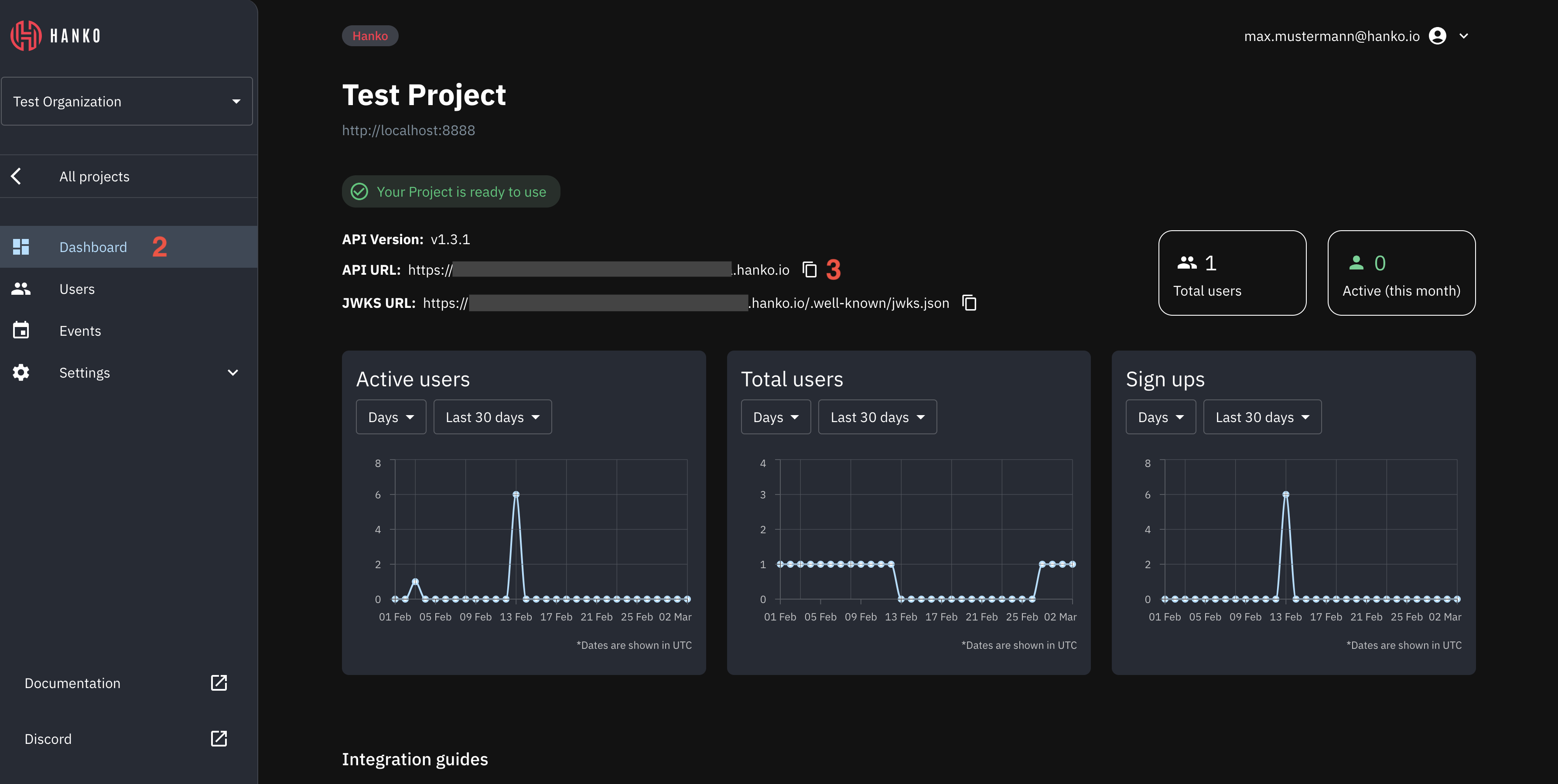
Service Provider ACS URL
To find the Assertion Consumer Service (ACS) URL for your project:- Log in to Hanko Cloud and select your project.
- Navigate to
Settings > Enterprise connections. - Under
Enterprise connectionsfind theRedirect URLpanel. - Copy and save the URL.
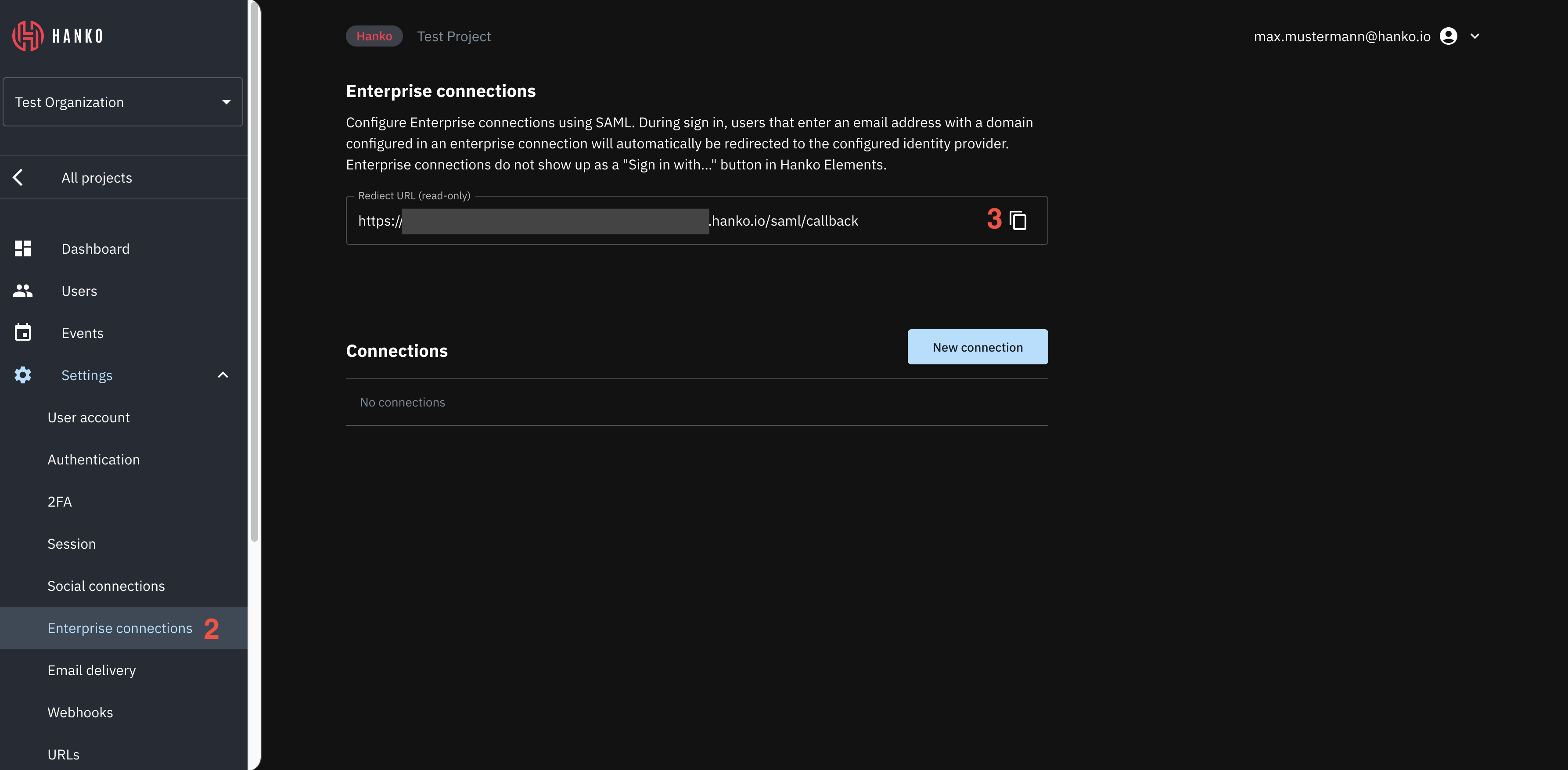
Create an Okta application
- Create an account at Okta. Once registered, access the Okta Administration
console at
https://<your_organization>-admin.okta.com. - Select
Applications > Applicationsin the left sidebar. - Click
Create App Integration.
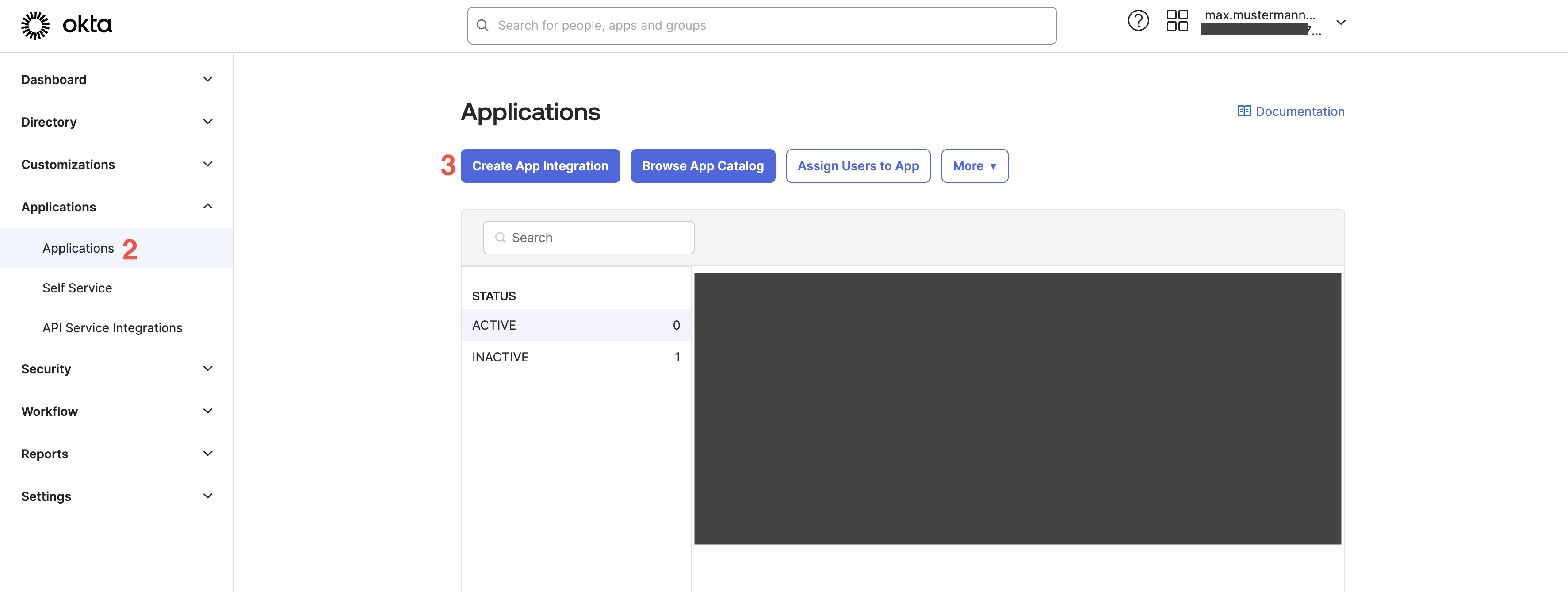
- In the shown modal select
SAMLas the sign-in method. - Click
Next.
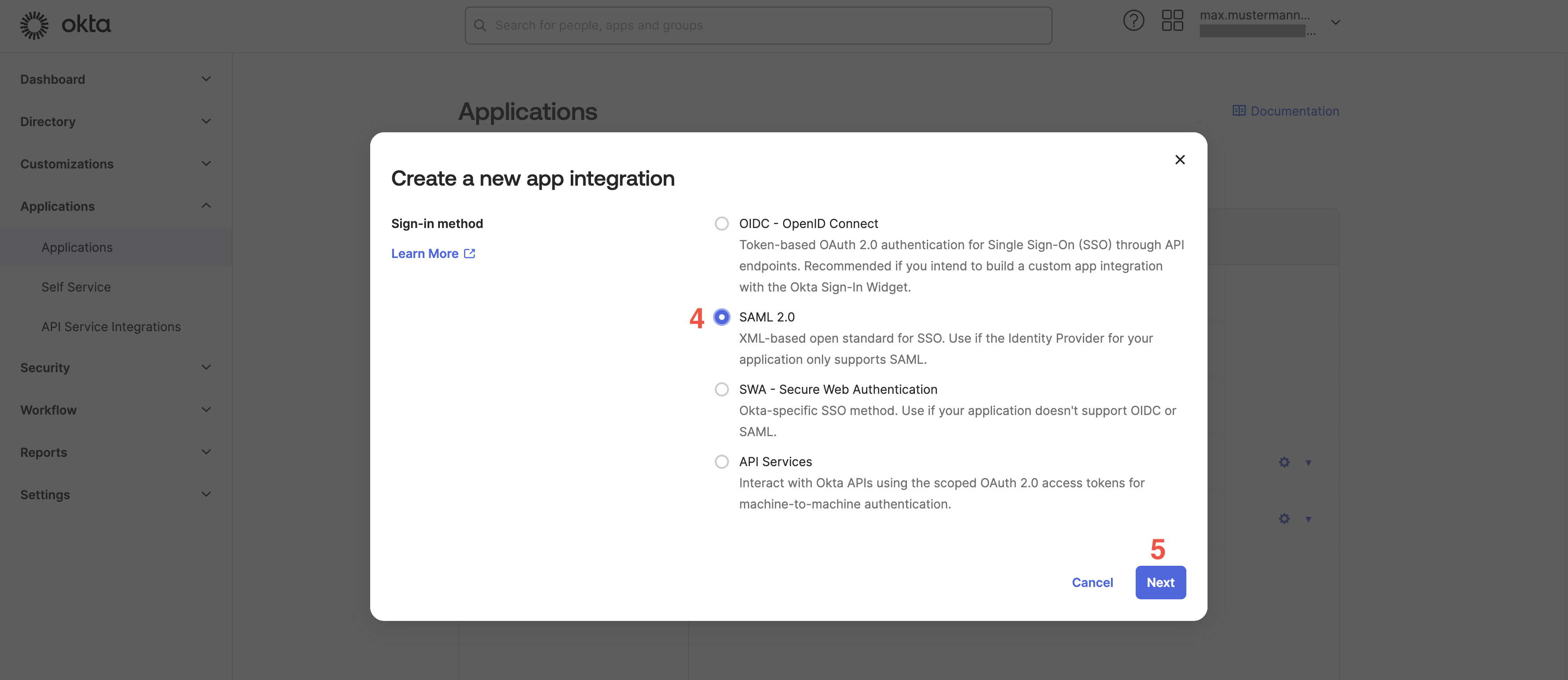
- In the
Create SAML Integrationwizard, provide anApp name. - Click
Next.
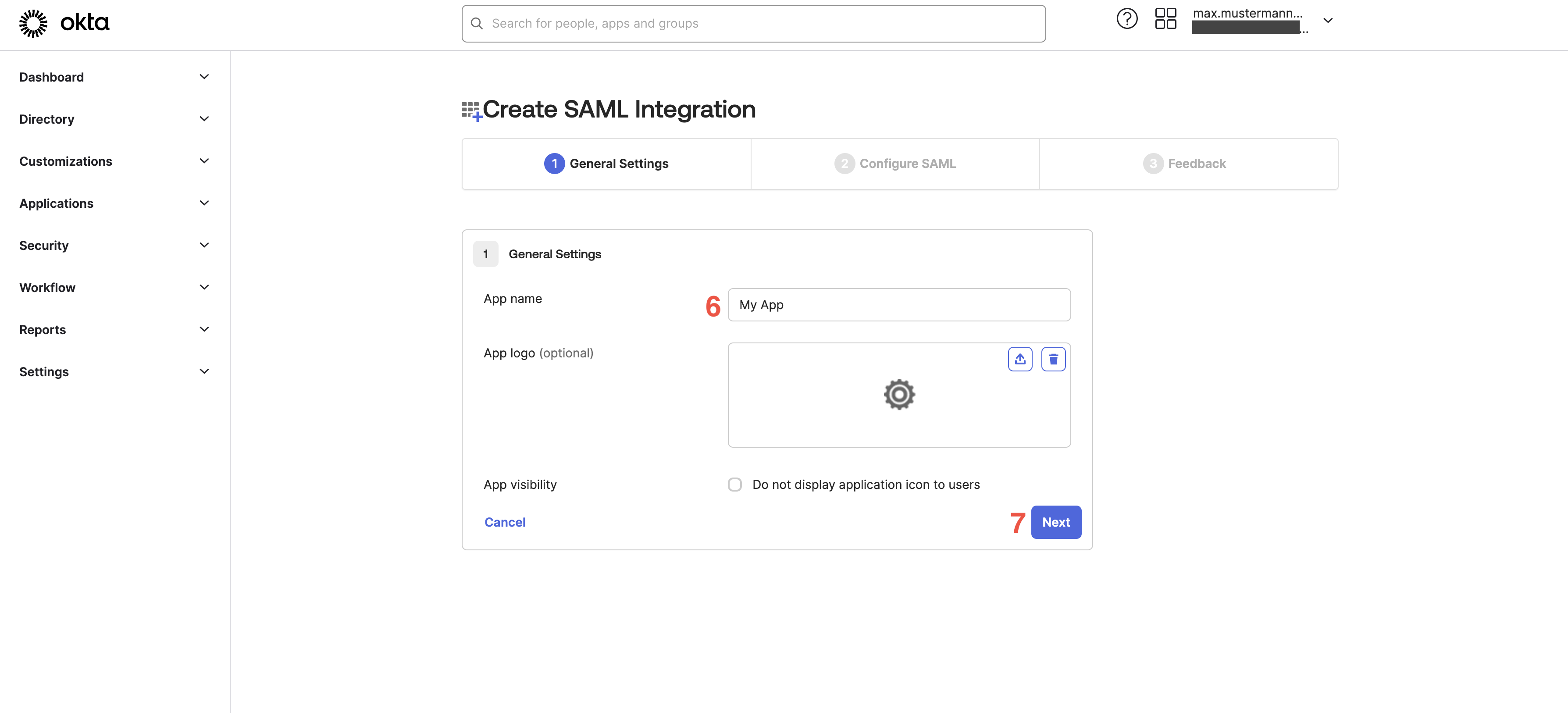
- Under
Single sign-on URLenter your ACS URL (see Prerequisites - Service Provider ACS URL). - Under
Audience URI (SP Entity ID)enter you project API URL (see Prerequisites - Service Provider Entity ID).
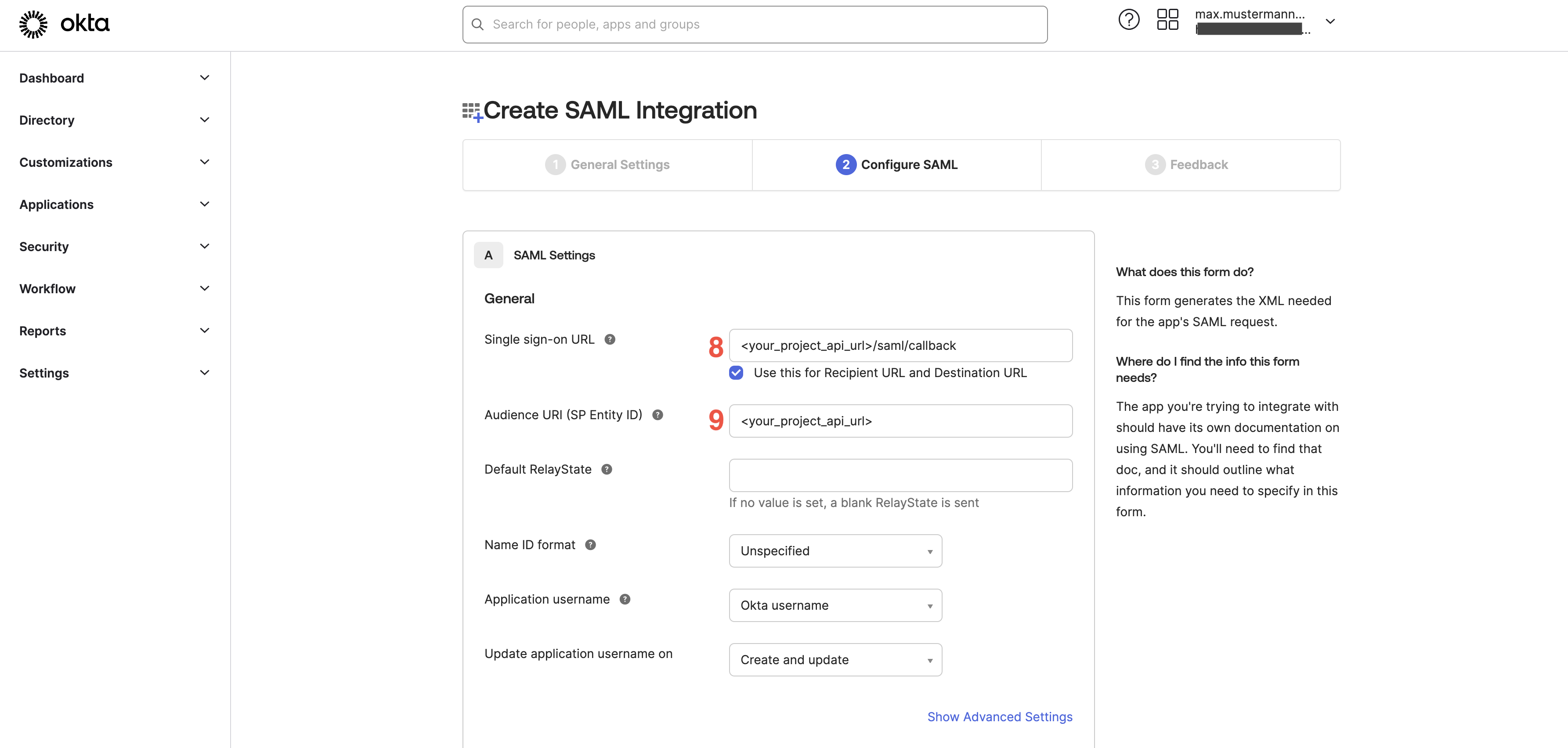
- Scroll down and find the
Attribute statementspanel. UnderNameenterhttp://schemas.xmlsoap.org/ws/2005/05/identity/claims/emailaddress. - Under
Name formatselectURI Reference - Under
Valueselectuser.email. - Click
Next.
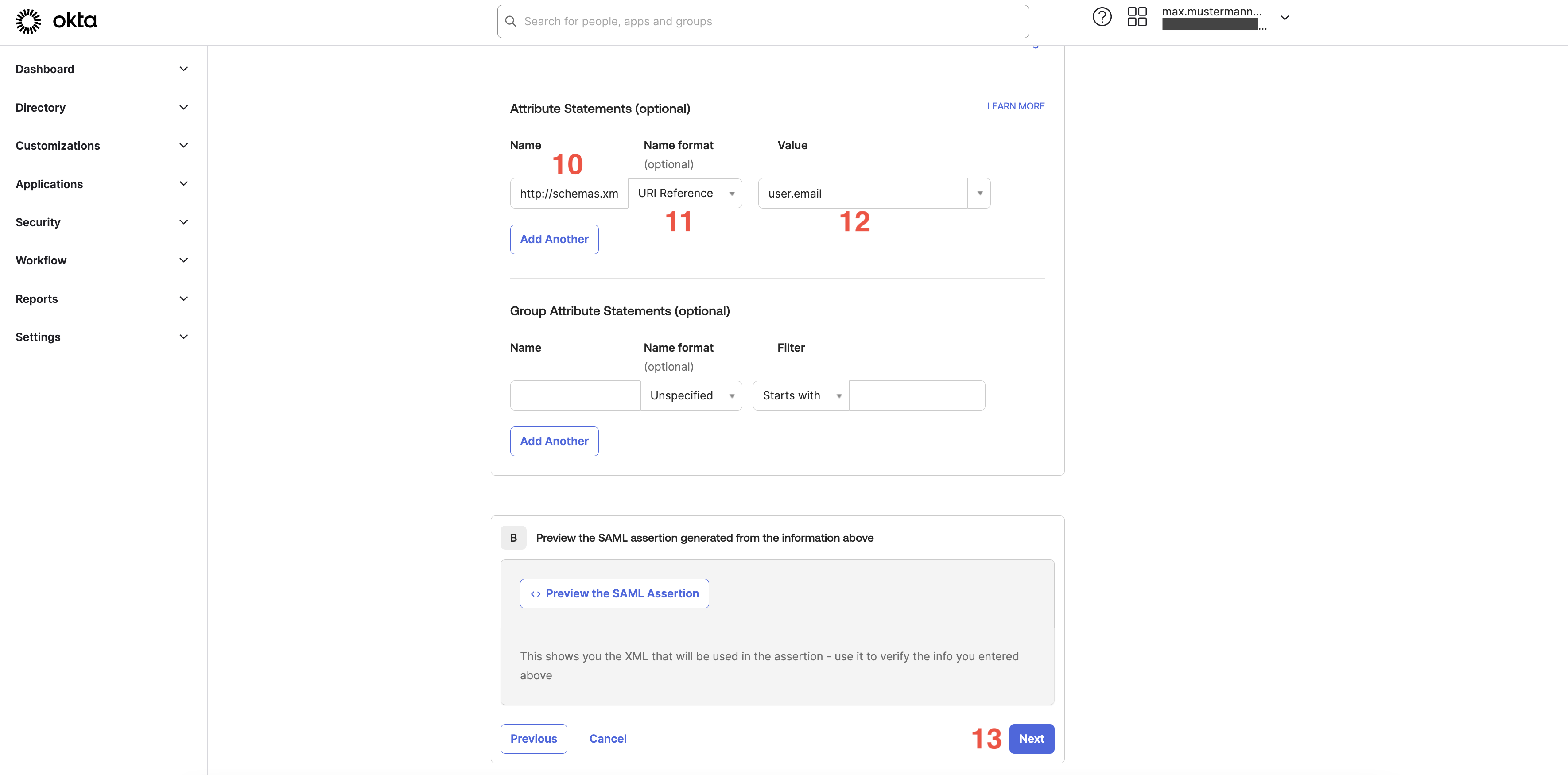
- Provide feedback on the next screen of the configuration wizard and click
Finish. - Select
Sign Onin the top tab navigation. - In the
Settings > Sign-on methods > SAML 2.0panel find theMetadata URLin theMetadata detailsand copy it. You need this for configuring the enterprise connection with Hanko.
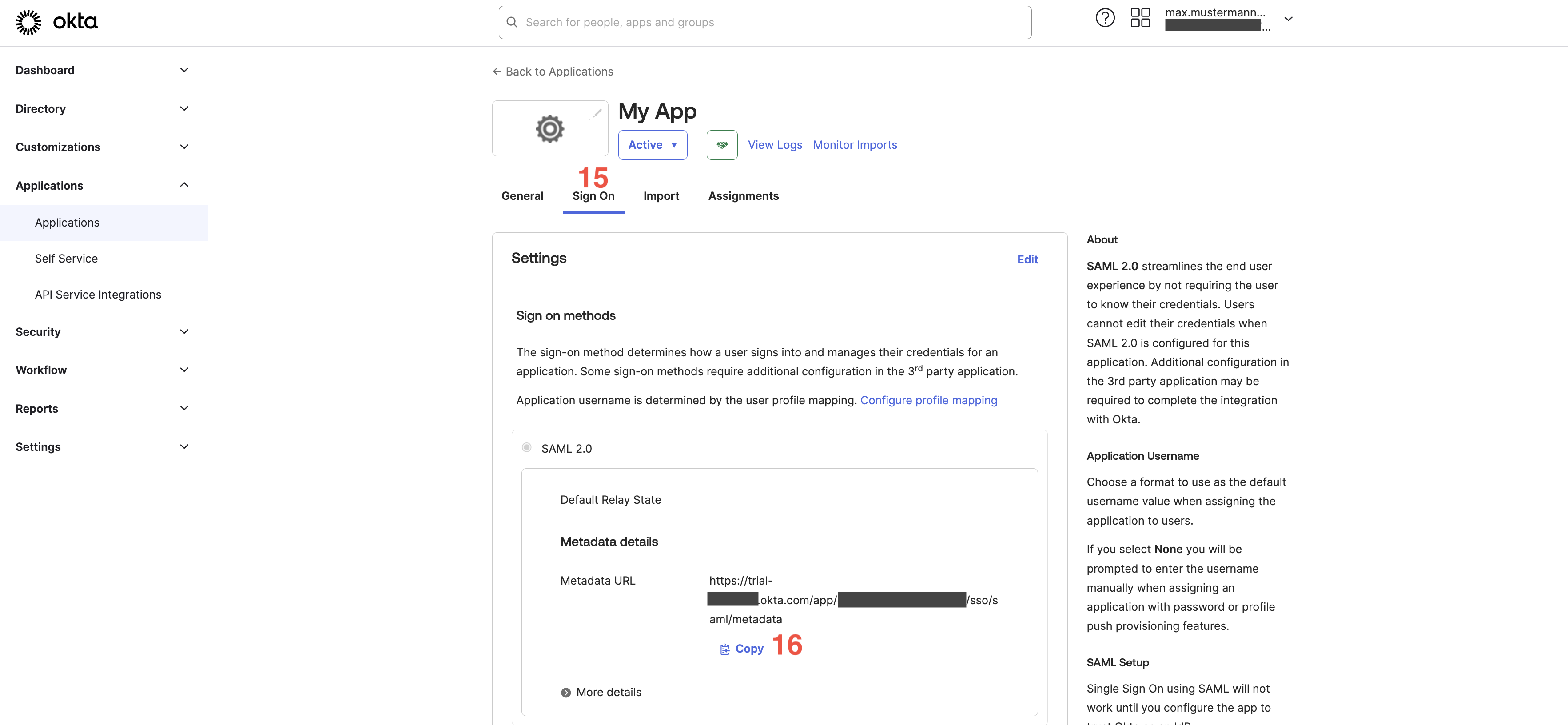
Assign users to your application
To enable users to log in, you need to assign users to the application. To assign users:- Select
Applications > Applicationsin the left sidebar. - Click
Assign Users to Apps.
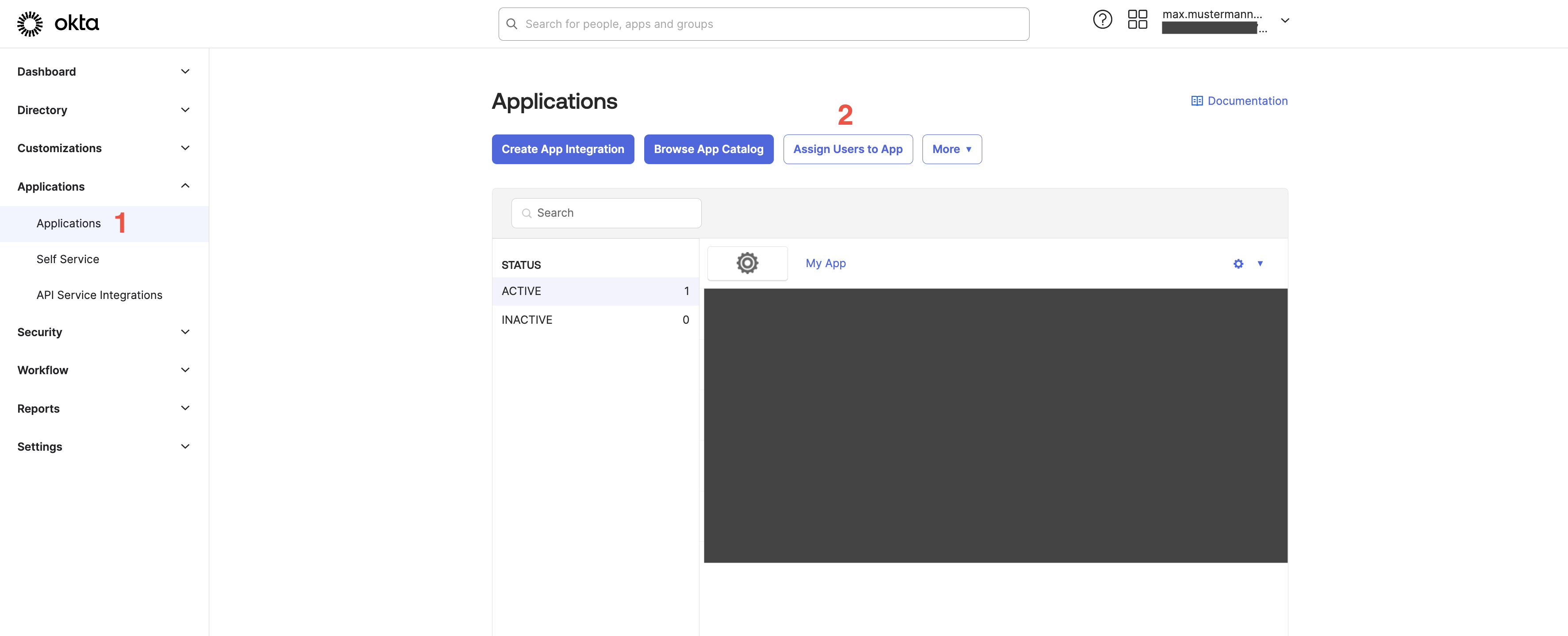
- Select the app you want to assign users to.
- Select users you want to assign to the app.
- Click
Next.
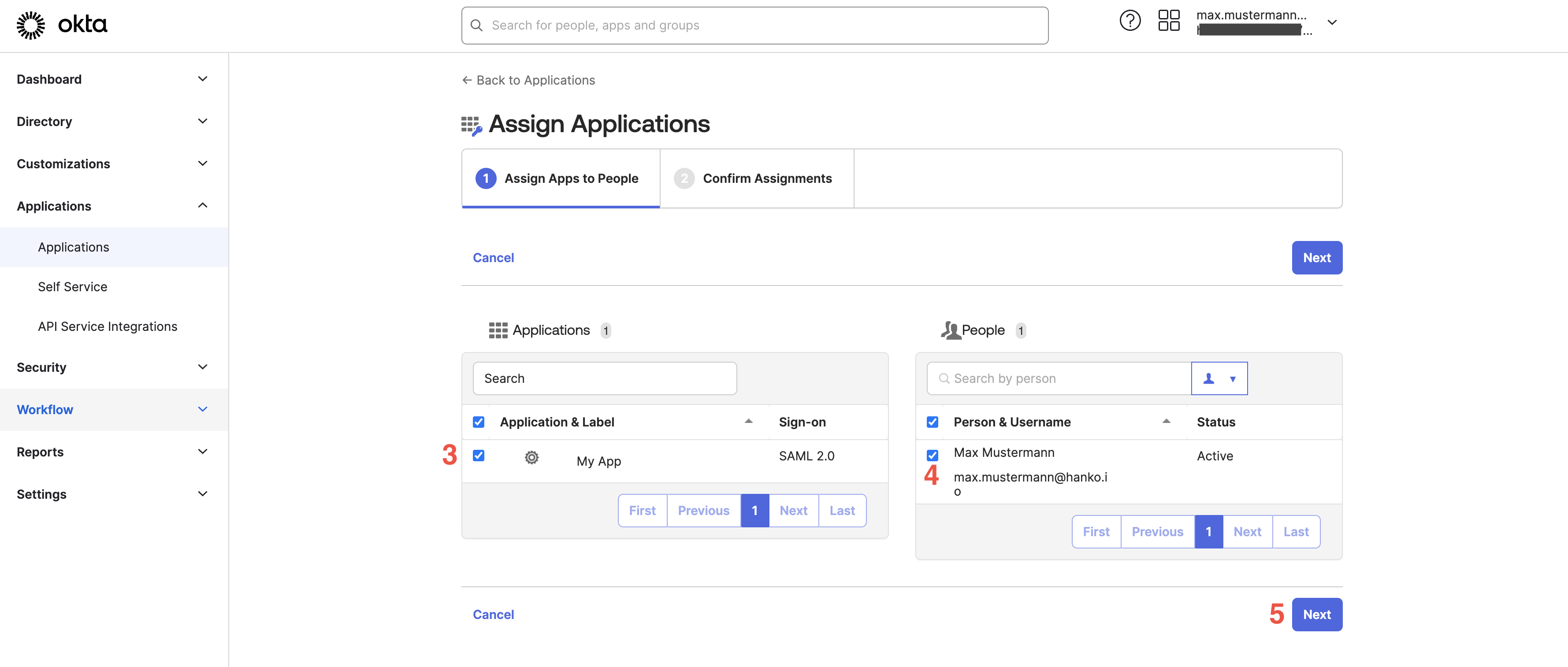
- Review your assignments and click
Confirm assignments.
Configure an enterprise connection
- Log in to Hanko Cloud and select your project.
- Navigate to
Settings > Enterprise connections. - Under
Connections, clickNew connection.
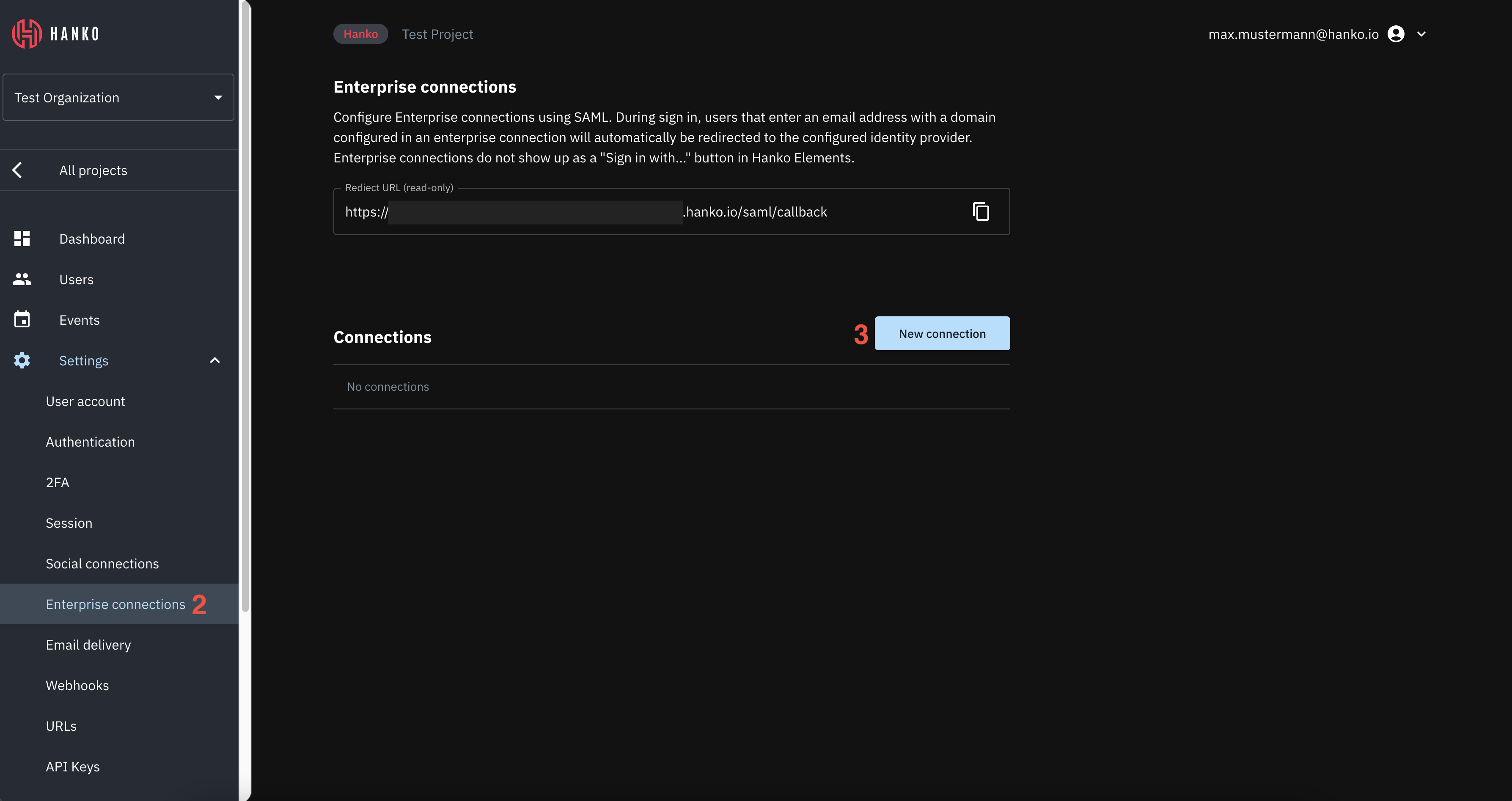
- In the shown modal provide the following data:
- A
Namefor the connection. - A
Domainfor the connection. When users authenticate via SAML SSO, the domain of the email address provided as an identifier at the start of an authentication flow must match the domain configured here. - A
Metadata URL. This is the URL you copied in step 16 in Create an Okta application. - Select whether you want skip email verification for this provider.
- A
- Click
Saveto create the connection.
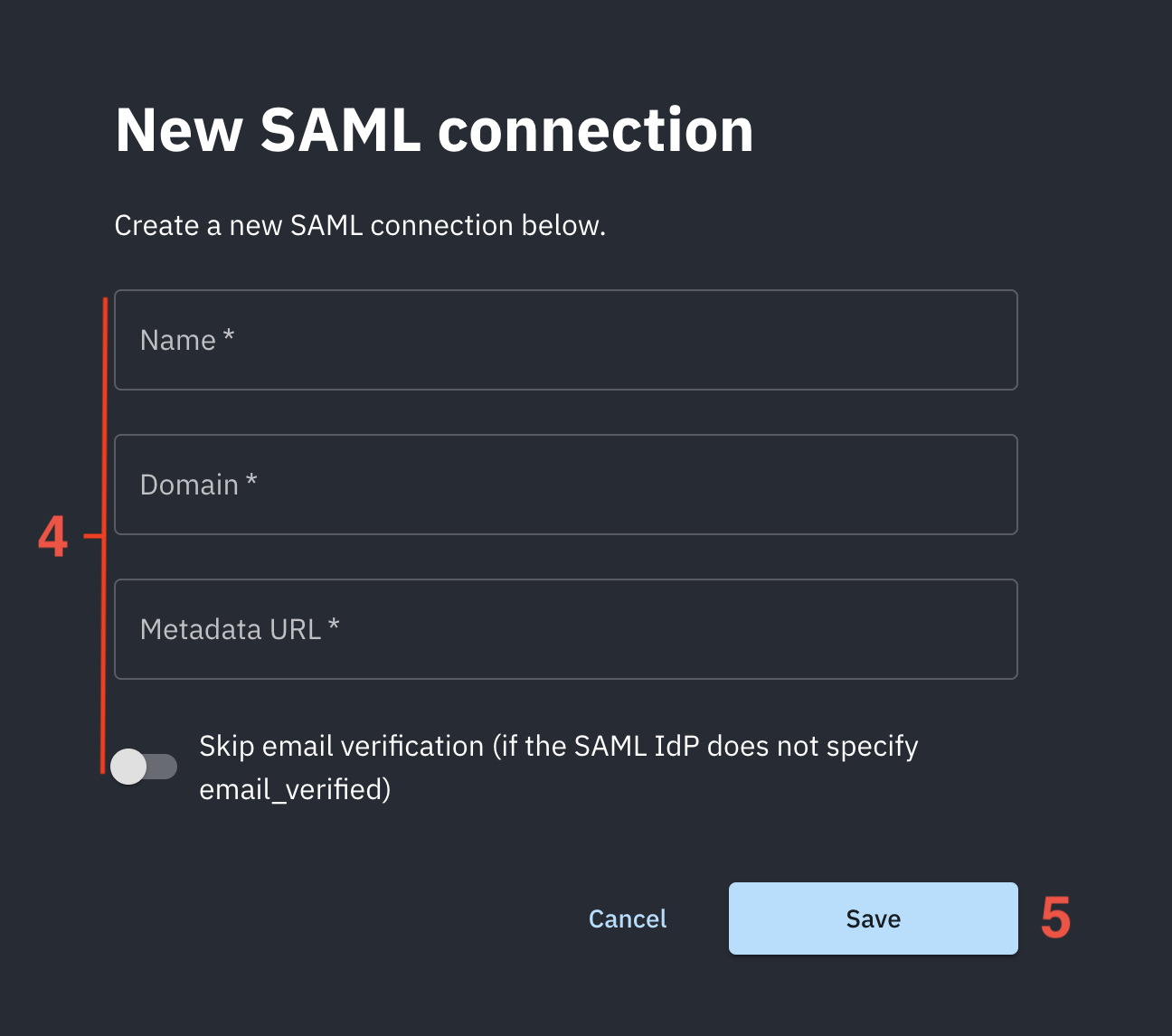
Testing your integration
To test your integration via IdP-initiated flow:- On the top right click the user dropdown.
- Click
My settings.
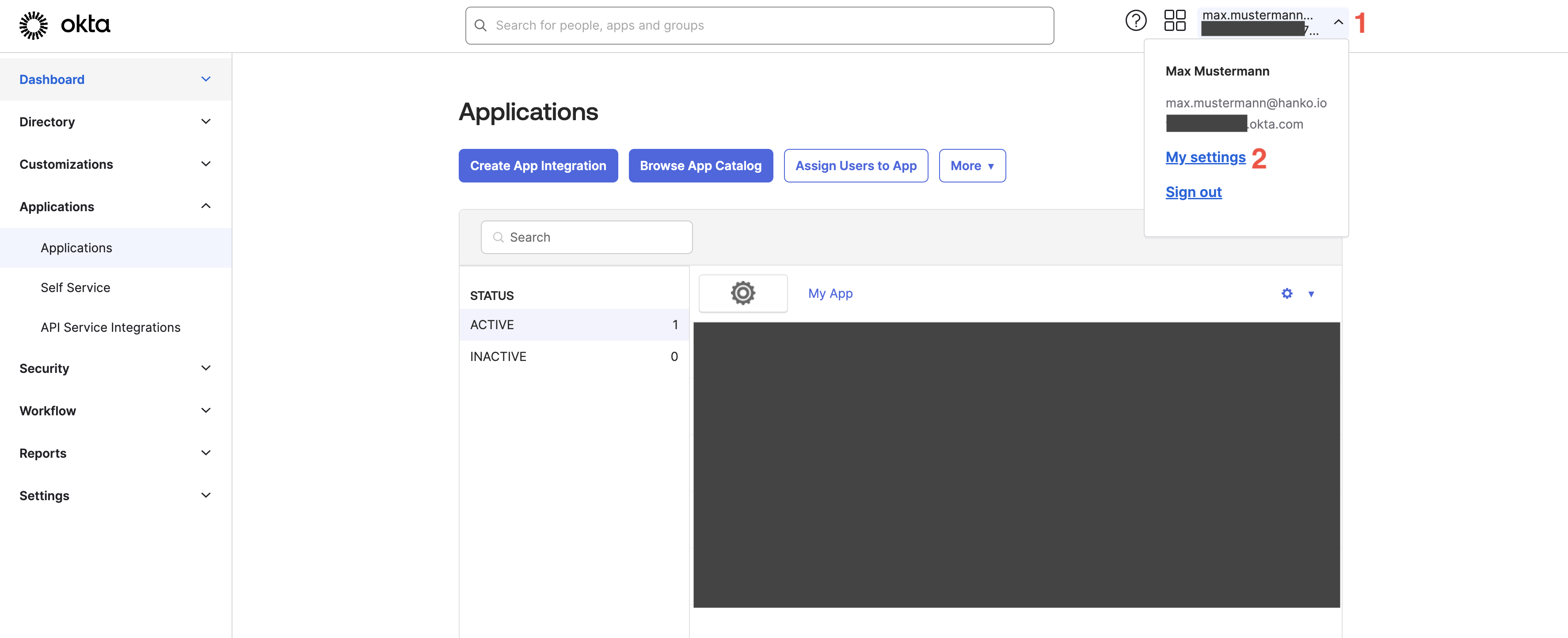
- In your end-user profile select
My Appsin the left sidebar. - Find your app and click its icon.