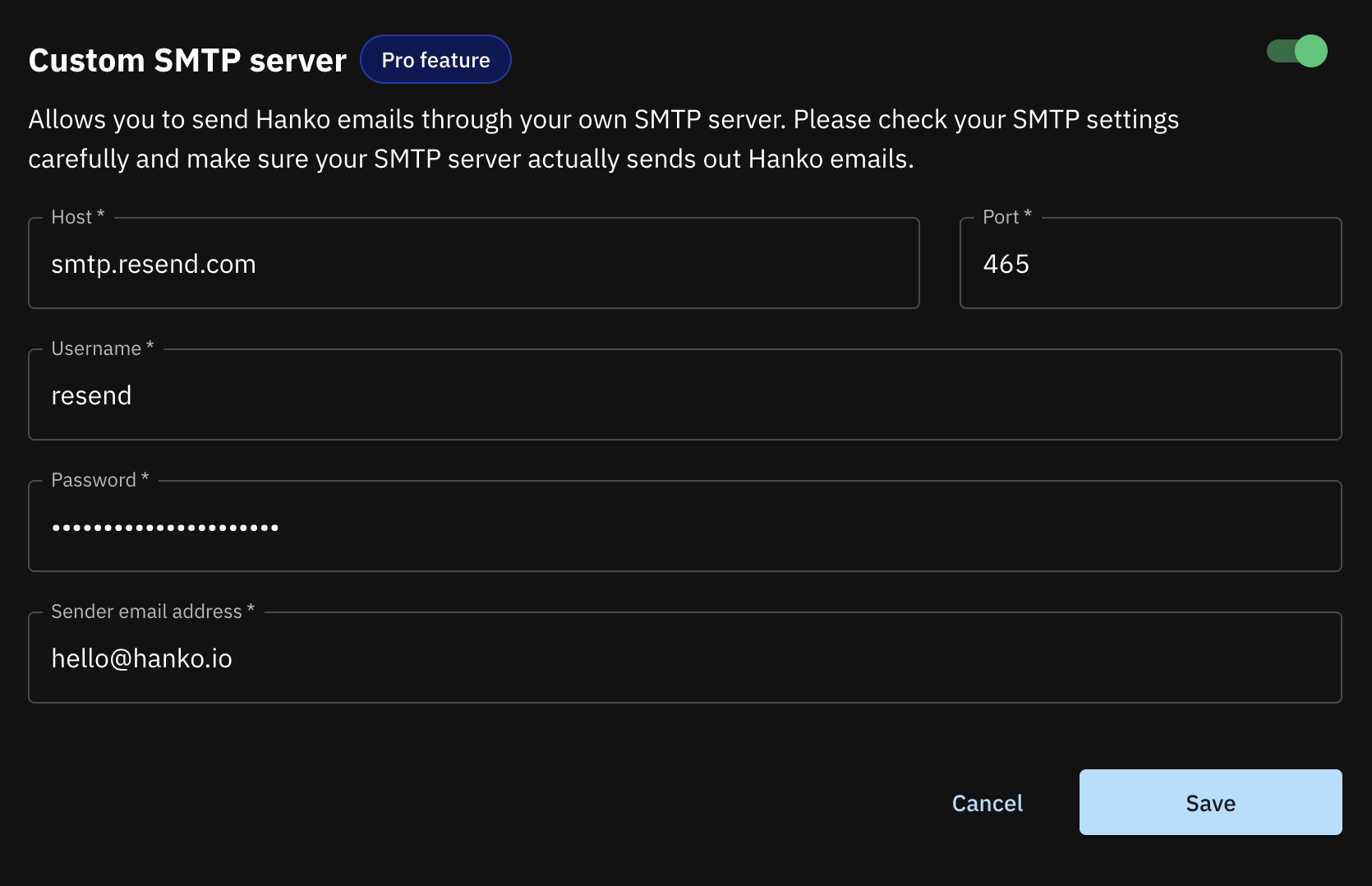Hanko Custom SMTP Guide:About Hanko:Hanko is a modern open source authentication solution and the fastest way you integrate passkeys, 2FA, SSO, and more—with full control over your data. Move between self-hosted and Hanko Cloud anytime. No lock-in. Just Auth how it should be: secure, user friendly, and fully yours.What This Guide Covers: This guide demonstrates how to configure your own SMTP server to send authentication emails through Hanko. You’ll learn to replace Hanko’s default email delivery with your custom SMTP provider for better brand consistency and email deliverability control.Key Technologies:
- SMTP Protocol
- Email Service Providers (Resend, SendGrid, etc.)
- Hanko Cloud Console
- DNS Configuration
- Email Authentication (SPF, DKIM)
- Hanko Pro or Enterprise plan subscription
- SMTP server credentials from your email provider
- Basic understanding of email server configuration
- Access to Hanko Cloud Console
- Gather SMTP server credentials from your provider
- Configure custom SMTP settings in Hanko Cloud
- Test email delivery functionality
- Verify email authentication and deliverability
- Monitor email sending performance
This feature is only available in the Pro or Enterprise plans.
-
Gather SMTP server credentials from your email provider. You’ll need the following information:
- Host (SMTP server address)
- Port (typically 587 for TLS or 465 for SSL)
- Username (often your email address)
- Password (or API key for some providers)
- Sender email address (must be verified with your provider)
- Access your project settings by logging into Hanko Cloud and selecting your project.
-
Navigate to email configuration at
Settings > Email delivery. -
Configure your SMTP server by enabling the
Custom SMTPServer option, entering your credentials, and clickingSave.