1
Install passkey provider
Once you’ve initialized your Next app with NextAuth, install passkey provider and the webauthn-json package.
2
Get your tenant ID and API key
Get your tenant ID and API key from Hanko Cloud and add them to your
.env.local file..env.local
If you’re self-hosting:
- make sure to pass the
baseUrlto bothtenant(in[...nextauth].ts) andsignInWithPasskey()(in your component). - get your tenant ID via the admin API
3
Add `PasskeyProvider`
app/api/auth/[...nextauth]/route.ts
4
Allow your users to register passkeys as a login method for their account
Your users will have to add passkeys to their account somehow. It’s up to you how and where you let them do this, but typically this would be a button on an “Account Settings” page.On your backend, you’ll have to call Frontend:
tenant({ ... }).registration.initialize() and .registration.finalize() to create and store a passkey for your user.On your frontend, you’ll have to call create() from @github/webauthn-json with the object .registration.initialize() returned.create() will return a PublicKeyCredential object, which you’ll have to pass to .registration.finalize().Backend:lib/passkey-registration.ts
components/PasskeyRegistrationButton.tsx
5
Allow your users to log in with passkeys
Let’s add a button that triggers the “Sign in with passkey” dialog:
components/PasskeyLoginButton.tsx
6
Optional: Autofill support
If you don’t want to add a button just for passkeys, you can add autofill support to your username (or email) fields: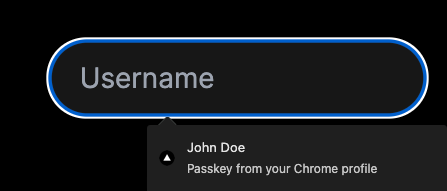
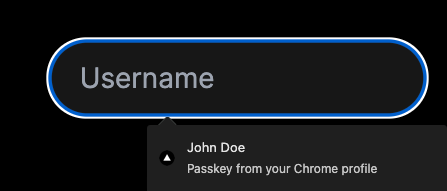
- add
autoComplete="username webauthn"to your username field - call
signInWithPasskey.conditional()when the login form loads